BenQ FP931 User Manual
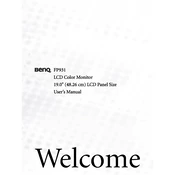
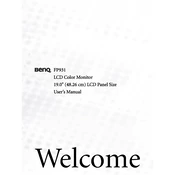
To adjust the screen resolution, right-click on the desktop, select 'Display settings', then choose the recommended resolution for optimal performance.
Ensure that the power cable is securely connected and the power button is pressed. Try a different power outlet, and if the issue persists, check for any visible damage on the cables.
Adjust the monitor's position to minimize reflections from light sources and consider using an anti-glare screen protector.
Check the connection of the video cable between the monitor and computer. Ensure that the graphics driver is up-to-date and try resetting the monitor settings to factory defaults.
Use a soft, dry microfiber cloth. Avoid using liquid cleaners directly on the screen. If necessary, dampen the cloth slightly with water and gently wipe the screen.
Check that the monitor is correctly connected to the computer via the appropriate video cable. Ensure the computer is powered on and not in sleep mode.
Use the monitor's built-in menu. Press the menu button, navigate to the brightness or contrast settings, and adjust them to your preference.
Check the cable connections and ensure they are secure. Try a different video cable or port if possible, and confirm that the refresh rate is set correctly in the display settings.
Yes, the BenQ FP931 Monitor is VESA mount compatible. You will need a VESA-compatible wall mount kit and follow the installation instructions provided with the kit.
Try unplugging the monitor from the power source for a few minutes, then plug it back in and power it on. If the problem continues, check if the monitor's firmware needs an update.