BenQ FP91G U User Manual
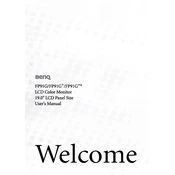
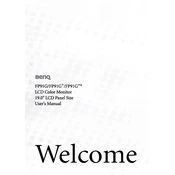
To adjust the screen resolution on the BenQ FP91G U Monitor, go to your computer's display settings. For Windows, right-click on the desktop, select 'Display settings', and choose your desired resolution under 'Resolution'. Ensure it matches the monitor's native resolution for optimal display quality.
If you see a 'No Signal Detected' message, first check that the video cable is securely connected to both the monitor and the computer. Ensure the correct input source is selected on the monitor. Restart your computer and try using a different video cable if the problem persists.
To perform a factory reset on the BenQ FP91G U Monitor, press the 'Menu' button on the monitor to access the OSD menu. Navigate to the 'System' or 'Reset' section and select 'Factory Reset'. Confirm the reset when prompted.
Display flickering may be caused by an unstable power supply, outdated graphics drivers, or incorrect refresh rate settings. Ensure the power cable is securely connected, update your graphics drivers, and check the refresh rate in the display settings to ensure it matches the monitor's specifications.
To clean the screen, turn off the monitor and unplug it. Use a soft, lint-free cloth slightly dampened with water or a screen cleaning solution. Gently wipe the screen in a circular motion, avoiding pressing too hard to prevent damage.
The best way to connect your BenQ FP91G U Monitor to a laptop is using a VGA or DVI cable, depending on the available ports on your laptop. For newer laptops, you may need an adapter to connect to these ports. Ensure the monitor input source matches the connected cable type.
To adjust brightness and contrast, press the 'Menu' button on the monitor to open the OSD menu. Navigate to the 'Picture' settings, where you can adjust both brightness and contrast to your desired levels for optimal viewing comfort.
If the monitor is not turning on, check that the power cable is securely connected and the outlet is working. Try using a different power cable and outlet. If the problem persists, the monitor may require service or repair.
Yes, the BenQ FP91G U Monitor can be mounted on a wall. Ensure you have a compatible VESA mount (100x100 mm) and follow the mounting instructions provided with the mount to securely attach the monitor to the wall.
For color issues, check the color settings in the OSD menu under 'Picture'. Calibrate the display using built-in settings or third-party calibration software. Ensure the video cable is not damaged and connected properly. Updating the graphics driver can also resolve color discrepancies.