BenQ FP791 User Manual
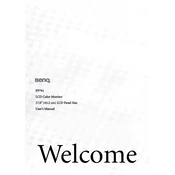
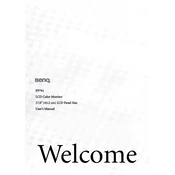
To adjust brightness and contrast, press the 'Menu' button on your monitor. Use the arrow keys to navigate to the 'Brightness' or 'Contrast' options and adjust them using the arrow keys.
First, ensure that all cables are securely connected. Check if the monitor is powered on. If the issue persists, try connecting the monitor to a different computer or device to rule out hardware issues.
To reset to factory settings, access the on-screen menu by pressing the 'Menu' button. Navigate to the 'Reset' option and confirm your selection to restore the default settings.
The recommended resolution for the BenQ FP791 monitor is 1280x1024 at 60Hz for optimal display quality.
To clean the screen, turn off the monitor and unplug it. Use a soft, dry microfiber cloth to gently wipe the screen. Avoid using any liquid cleaners directly on the screen.
Flickering can be caused by an incorrect refresh rate. Ensure that the display settings are set to the recommended 60Hz. Also, check for any loose cables and try using a different video cable if necessary.
Yes, the BenQ FP791 monitor is VESA compatible. You will need a VESA-compatible wall mount kit to mount the monitor securely.
Check the color settings in the monitor's on-screen menu and try adjusting the color temperature. It may also help to calibrate your monitor using software tools for more accurate color rendering.
Visit the BenQ official website to download the latest drivers for your monitor model. Install the drivers on your computer and follow the on-screen instructions to complete the update.
A buzzing noise could be due to electrical interference or a faulty component. Try plugging the monitor into a different power outlet, and if the issue persists, consider contacting BenQ support for further assistance.