BenQ FP785 User Manual
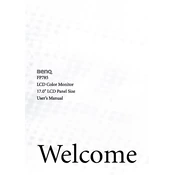
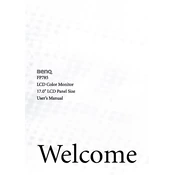
To adjust the screen resolution, right-click on your desktop, select 'Display settings', and choose the recommended resolution for the BenQ FP785. Ensure your graphics driver is up to date for optimal performance.
First, check the power cable and ensure it's securely connected. Verify that the power outlet is functioning. If the issue persists, try using a different power cable or outlet.
Turn off the monitor and unplug it. Use a soft, lint-free cloth slightly dampened with water or a screen cleaner. Gently wipe the screen in a circular motion. Avoid using paper towels or harsh chemicals.
Flickering can be caused by a loose cable, incorrect refresh rate, or outdated graphics drivers. Check the cable connections, set the refresh rate to 60Hz, and update your graphics drivers.
Press the 'Menu' button on the monitor to access the OSD menu. Use the arrow buttons to navigate to the 'Picture' settings, where you can adjust the brightness and contrast levels.
For gaming, set the resolution to 1024x768, adjust the refresh rate to 60Hz, and enable any gaming modes available in the monitor's OSD menu for better performance.
Use a VGA cable to connect the monitor to your laptop's VGA port. Ensure that the correct input source is selected on the monitor by using the 'Input' button.
Check the VGA cable for any damage and ensure it's properly connected. Calibrate the monitor colors using the OSD menu. If the problem persists, try using a different cable or computer.
Press the 'Menu' button, navigate to 'System', and select 'Reset'. Confirm the action to restore the monitor to its factory settings.
Yes, the BenQ FP785 monitor is compatible with Mac computers. Use a VGA to Thunderbolt adapter if your Mac does not have a VGA port, and ensure the correct display settings are applied.