BenQ FP73G User Manual
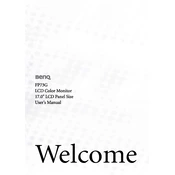
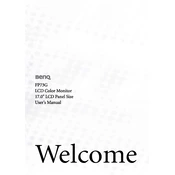
To adjust the screen resolution, right-click on your desktop and select 'Display settings' (Windows) or 'System Preferences' > 'Displays' (Mac). Choose the recommended resolution of 1280x1024 for optimal display performance.
Check that the power cable is securely connected to both the monitor and the power outlet. Ensure the power button on the monitor is pressed. If the issue persists, try using a different power outlet or cable.
Turn off the monitor and unplug it from the power source. Use a soft, lint-free cloth slightly dampened with water. Gently wipe the screen without applying too much pressure. Avoid using chemical cleaners.
First, check the connection of the VGA or DVI cable. If the cable is secure, try using a different cable. If the issue persists, reset the monitor settings to default through the on-screen menu.
Press the 'Auto' button on the front panel of the monitor to automatically adjust the display settings for optimal viewing. This is particularly useful when changing resolutions.
The FP73G monitor does not have built-in speakers. Ensure your audio output is correctly set to external speakers or headphones connected to your computer.
The recommended refresh rate for the BenQ FP73G monitor is 60Hz. You can adjust this setting in your computer's display settings menu.
Check the cable connections and try a different cable if necessary. Ensure your graphics driver is up to date. Reducing the screen refresh rate or changing the resolution may also help resolve flickering issues.
Yes, the BenQ FP73G monitor is VESA compatible. You can use a VESA mount of 100x100mm size to secure it to the wall. Ensure the mount can support the monitor's weight.
Press the 'Menu' button on the monitor to access the OSD menu. Use the arrow buttons to navigate through the options and the 'Enter' button to select items.