BenQ FP731 User Manual
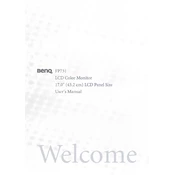
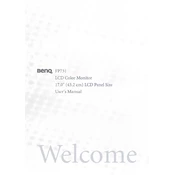
To adjust the brightness on your BenQ FP731 monitor, press the 'Menu' button on the monitor to open the OSD (On-Screen Display) menu. Navigate to the 'Brightness' option using the arrow keys, then press 'Enter' to select. Use the arrow keys to adjust the brightness level to your preference and press 'Enter' again to confirm your selection.
The 'No Signal Detected' message may appear if the monitor is not receiving a signal from the connected device. Check that the video cable is securely connected to both the monitor and the computer. Ensure that the computer is turned on and not in sleep mode. Additionally, verify that the monitor is set to the correct input source.
To reset the BenQ FP731 monitor to factory settings, press the 'Menu' button to access the OSD menu. Navigate to the 'Reset' or 'Recall' option, depending on your monitor's software version, using the arrow keys. Press 'Enter' to select and confirm the reset process.
If your BenQ FP731 monitor screen is flickering, first check that the video cable is firmly connected. You can also try updating the graphics driver on your computer. Additionally, ensure the refresh rate is set to 60Hz in your display settings, as incorrect settings can cause flickering.
To clean the screen of your BenQ FP731 monitor, turn off the monitor and unplug it from the power source. Use a soft, lint-free cloth slightly dampened with water or a screen-cleaning solution. Gently wipe the screen in a circular motion. Avoid using abrasive cleaners or rough cloths.
If your BenQ FP731 monitor is not powering on, verify that the power cable is securely connected to both the monitor and a working power outlet. Try pressing the power button again. If the monitor still does not turn on, test it with another power cable or outlet.
To adjust the screen resolution on your BenQ FP731 monitor, go to your computer's display settings. On Windows, right-click the desktop and select 'Display settings', then choose the desired resolution from the 'Resolution' dropdown menu. On macOS, go to 'System Preferences' > 'Displays' and select your preferred resolution.
The optimal screen resolution for the BenQ FP731 monitor is 1280x1024 pixels. This resolution ensures the best clarity and display performance for this model.
The BenQ FP731 monitor does not have built-in speakers. If you need audio, you must connect external speakers or headphones to your computer. Ensure that your computer's sound settings are configured correctly for the external audio device.
Yes, the BenQ FP731 monitor can be mounted on a wall using a VESA-compatible mounting bracket. Ensure that the bracket supports the monitor's size and weight specifications. Follow the mounting instructions provided with the bracket for safe installation.