BenQ FP71W User Manual
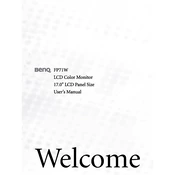
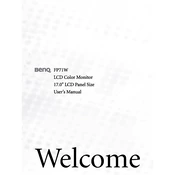
To adjust the screen resolution, right-click on your desktop, select 'Display settings', and under 'Resolution', choose the desired setting that matches your monitor's native resolution of 1440x900 for optimal display.
First, check the power cable and make sure the monitor is turned on. Verify that the video cable is securely connected to both the monitor and the computer. If the problem persists, try connecting the monitor to a different computer to rule out a faulty video card.
Turn off the monitor and unplug it. Use a soft, lint-free cloth slightly dampened with water or a screen cleaner. Avoid using alcohol-based cleaners and do not spray liquid directly onto the screen.
The 'No Signal' message usually indicates that the monitor is not receiving input from the computer. Ensure that the video cable is properly connected and that the correct input source is selected on the monitor.
Press the 'Menu' button on the monitor, navigate to the 'Reset' option in the OSD (On-Screen Display) menu, and select it to restore factory settings.
Position the monitor away from direct sunlight and adjust its tilt to minimize glare. You can also use an anti-glare screen protector or adjust the room lighting to reduce reflections.
Yes, the BenQ FP71W monitor is VESA compatible. You will need a VESA wall mount kit that supports the 100x100 mm mounting pattern. Follow the instructions provided with the wall mount kit for installation.
To improve color accuracy, use the monitor's 'Color Adjustment' settings in the OSD menu to calibrate the colors. Alternatively, use color calibration software or hardware for more precise adjustments.
Flickering can be caused by an incompatible refresh rate. Ensure that the refresh rate is set to 60Hz in your computer's display settings. Also, check the video cable for damage and try using a different cable if necessary.
Unplug the monitor from the power source and wait for a few minutes before plugging it back in. This may reset the monitor's controls. If the buttons still do not respond, the monitor may need professional servicing.