BenQ FP71G S User Manual
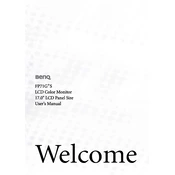
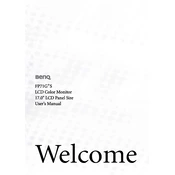
To adjust the brightness and contrast, press the 'Menu' button on your monitor to open the OSD (On-Screen Display). Use the arrow buttons to navigate to the 'Picture' or 'Display' settings, where you can adjust the brightness and contrast to your preference.
Screen flickering can be caused by loose connections or incorrect refresh rates. Ensure all cables are securely connected. Then, check your computer's display settings and set the refresh rate to 60Hz, which is optimal for the BenQ FP71G S.
To reset the monitor to factory settings, press the 'Menu' button to access the OSD. Navigate to the 'Reset' option, typically found under 'System' or 'Setup', and confirm the reset. This will restore default settings.
A "No Signal" message usually indicates a connection issue. Check that the video cable (VGA or DVI) is properly connected to both the monitor and the computer. Verify that the correct input source is selected in the monitor's OSD.
To clean the screen, turn off the monitor and unplug it. Use a soft, lint-free cloth slightly dampened with water or a mild screen cleaner. Gently wipe the screen without pressing too hard to avoid damaging it.
The BenQ FP71G S monitor supports a maximum resolution of 1280x1024 pixels. Ensure your computer's display settings are set to this resolution for optimal display quality.
To reduce eye strain, adjust the monitor's brightness to match your environment, use the 'Eye Care' settings if available, and take regular breaks using the 20-20-20 rule: every 20 minutes, look at something 20 feet away for 20 seconds.
Color distortion can be resolved by recalibrating the monitor's color settings via the OSD. Navigate to the 'Color' settings and use the provided options to adjust the color balance, or use the 'Auto Adjust' feature if available.
Yes, the BenQ FP71G S monitor is VESA mount compatible. You can mount it on a wall using a VESA-compatible mounting kit. Ensure the mount supports the monitor's size and weight specifications.
To update the drivers, visit the official BenQ support website and download the latest drivers for the FP71G S model. Follow the installation instructions provided to ensure proper update and compatibility.