BenQ FP71E User Manual
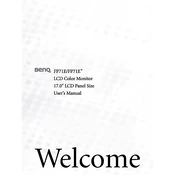
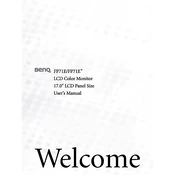
To adjust the brightness, press the 'Menu' button on the monitor, navigate to 'Picture', and use the '+' or '-' buttons to increase or decrease the brightness level.
Check the power cable and ensure the monitor is turned on. Verify that the video cable is securely connected to both the monitor and the computer. Try using a different cable or port if possible.
Press the 'Menu' button, navigate to the 'Reset' option using the arrow keys, and press the 'Enter' button to select it. Confirm the reset when prompted.
Flickering can be caused by an incorrect refresh rate. Ensure the monitor is set to its recommended refresh rate of 60Hz in your computer's display settings.
Go to your computer's display settings, and set the resolution to 1280x1024, which is the native resolution for the BenQ FP71E monitor.
Use a soft, lint-free cloth slightly dampened with water to gently wipe the screen. Avoid using chemical cleaners and do not spray liquid directly on the screen.
Yes, the BenQ FP71E monitor is VESA mount compatible. Ensure you use a compatible wall mount kit and follow the mounting instructions provided.
Check the video cable for any damage and ensure it is connected securely. Access the monitor's menu and perform a color calibration if necessary.
Position the monitor to minimize reflections from windows or lights. Consider using an anti-glare screen protector if necessary.
The BenQ FP71E does not have built-in speakers. Ensure external speakers are properly connected to your computer's audio output.