BenQ FP241W User Manual
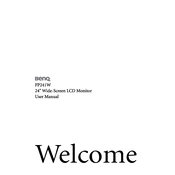
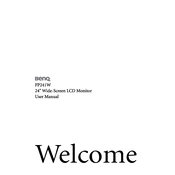
To connect your BenQ FP241W monitor to a laptop, use an HDMI or DVI cable. Plug one end into the corresponding port on the monitor and the other into the laptop. Ensure the monitor is set to the correct input source via the on-screen menu.
Check the power cable and ensure the monitor is turned on. Verify that the input source is correct. If using a PC, ensure the graphics card drivers are up to date. Test with a different cable or device to rule out cable/device issues.
Press the Menu button on the monitor to access the on-screen display. Navigate to the Brightness and Contrast settings using the arrow buttons, and adjust them to your preference.
The recommended resolution for the BenQ FP241W monitor is 1920x1200 at 60Hz for optimal display performance.
Turn off the monitor and unplug it. Use a soft, lint-free cloth slightly dampened with water or a 50/50 mixture of water and isopropyl alcohol. Avoid using paper towels or harsh cleaners to prevent damage.
The BenQ FP241W monitor is equipped with HDMI, DVI-D, VGA, Component, and S-Video ports for versatile connectivity options.
Access the monitor's on-screen menu and reset the color settings to default. Check your graphic card's color settings on your computer. Try connecting with a different cable or port to see if the issue persists.
BenQ FP241W does not support user-updatable firmware. If you suspect a firmware issue, contact BenQ support for assistance.
Flickering can be caused by a loose connection or incorrect refresh rate setting. Check the cable connections and ensure the refresh rate is set to 60Hz in your computer's display settings.
Yes, the BenQ FP241W monitor is VESA compatible. You can use a VESA 100x100mm wall mount bracket to mount it. Ensure the wall mount can support the weight of the monitor.