BenQ FP241VW User Manual
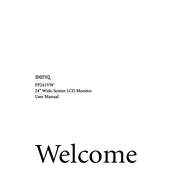
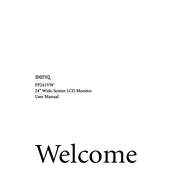
To adjust the screen resolution, right-click on your desktop, select 'Display Settings', and choose the recommended resolution for the BenQ FP241VW, which is 1920x1200.
Flickering can be caused by a loose cable or incorrect refresh rate. Check all cable connections and ensure the refresh rate is set to 60Hz in your display settings.
Use a microfiber cloth slightly dampened with water. Gently wipe the screen in a circular motion. Avoid using harsh chemicals or abrasive materials.
Ensure the power cable is securely connected to both the monitor and the outlet. Check for any power indicator lights and try a different power outlet if necessary.
Use the monitor's built-in color calibration settings or a third-party calibration tool to adjust color settings. Refer to the user manual for specific guidance on accessing these settings.
Connect the external speakers to the audio output jack on the back of the monitor. Adjust the audio settings on your computer to ensure the sound is directed through the monitor's output.
For optimal gaming performance, set the resolution to 1920x1200, ensure the refresh rate is at 60Hz, and adjust the monitor's picture mode to 'Gaming' or 'Dynamic'.
Check all cable connections and ensure the correct input source is selected on the monitor. Try using a different cable or port if the issue persists.
Enable the monitor's 'Low Blue Light' or 'Eye Care' mode, adjust the brightness to a comfortable level, and take regular breaks to reduce eye strain.
Check the BenQ support website for any firmware updates available for the FP241VW. Follow the provided instructions carefully to update the firmware using a USB drive if required.