BenQ FP231W User Manual
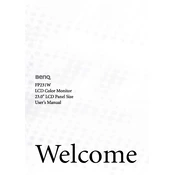
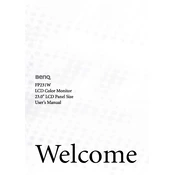
To connect your BenQ FP231W monitor to a computer, use a DVI or VGA cable. Connect one end of the cable to the corresponding port on your computer's graphics card and the other end to the monitor. Ensure both connections are secure, then power on the monitor and the computer.
First, check that the monitor is powered on and the power LED is lit. Ensure the video cable is securely connected to both the monitor and the computer. Try using a different cable or port if possible. If the problem persists, reset the monitor to factory settings through the on-screen display menu.
To adjust the screen resolution, go to your computer's display settings. On Windows, right-click the desktop and select 'Display settings'. On macOS, go to 'System Preferences' > 'Displays'. Choose the recommended resolution for optimal performance, which is 1920x1200 for the BenQ FP231W.
A blurry image can be caused by incorrect resolution settings. Ensure your computer is set to the native resolution of 1920x1200. Also, check the cable connections and try using a different cable or input port. If the problem continues, reset the monitor settings.
To clean the screen, turn off the monitor and disconnect the power. Use a soft, lint-free cloth slightly dampened with water or a mild screen cleaner. Gently wipe the screen in a circular motion and avoid applying too much pressure. Never spray liquid directly on the screen.
A flashing power LED can indicate a power issue or a problem with the video signal. Ensure the power cable is firmly connected and try a different outlet. Check the video cable connections and try a different cable or input source. If the issue persists, contact BenQ support.
To access the OSD menu, press the 'Menu' button located on the front panel of the monitor. Use the arrow buttons to navigate through the menu options and the 'Enter' button to select. Adjust settings as needed and press 'Menu' again to exit.
The BenQ FP231W monitor does not natively support rotation to portrait mode. However, you can use a third-party VESA-compatible stand or mount that allows rotation to achieve this orientation. Ensure the graphics card also supports screen rotation settings.
For accurate color calibration, use a hardware calibration tool such as a colorimeter. Alternatively, you can manually adjust the color settings through the OSD menu by navigating to the 'Color' section and fine-tuning the RGB values and gamma settings according to your preference.
The BenQ FP231W monitor does not support firmware updates via user intervention. If there's a need for a firmware update, contact BenQ customer service for assistance or visit an authorized service center.