BenQ FP222W User Manual
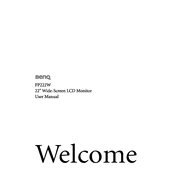
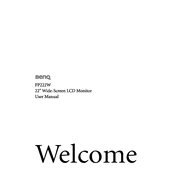
To adjust the screen resolution, right-click on the desktop, select 'Display settings', then choose 'Resolution'. Select the recommended resolution for optimal display performance.
First, check the power and video cable connections. Ensure the monitor is turned on. If the problem persists, try connecting the monitor to another computer to rule out GPU issues.
Activate the 'Eye Care' mode through the monitor's on-screen display menu. Adjust brightness and contrast settings to comfortable levels and ensure proper ambient lighting in the room.
Flickering may be caused by a loose cable connection or incorrect refresh rate settings. Ensure cables are securely connected and set the refresh rate to 60Hz through your computer's display settings.
Turn off the monitor and unplug it. Use a soft, dry microfiber cloth to gently wipe the screen. Avoid using liquid cleaners or paper towels, which can damage the screen.
Yes, the BenQ FP222W supports VESA wall mounting. Ensure you use a compatible VESA mount and follow the instructions provided in the user manual for safe installation.
For general use, set the color temperature to 'Normal' in the on-screen display menu. Adjust brightness and contrast based on your environment and personal preference.
Access the on-screen display menu and navigate to the 'Reset' option. Select it and confirm to restore factory settings. This will reset all custom settings.
The BenQ FP222W does not support firmware updates by the user. Ensure you have the latest drivers for your graphics card installed for optimal performance.
Ensure the monitor is set to the correct input source. Check that the video cable is securely connected to both the monitor and the computer. Try using a different cable or port if necessary.