BenQ Eye-CareU User Manual
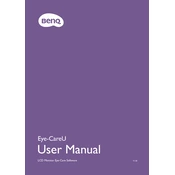
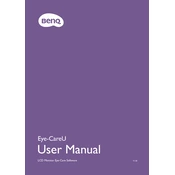
To enable low blue light mode, press the menu button on your monitor, navigate to 'Eye-Care' settings, and select 'Low Blue Light' mode. Adjust the level according to your preference.
Ensure that the power cable is securely connected to both the monitor and the power outlet. Check if the power button is working by pressing and holding it for a few seconds. If the issue persists, try a different power outlet or replace the power cable.
Press the menu button on your monitor, navigate to 'Picture' settings, and use the on-screen controls to adjust brightness and contrast levels to your liking.
Ensure that the display resolution is set to the monitor's native resolution. Check the cable connections and try using a different HDMI or DisplayPort cable. Additionally, adjust the sharpness setting in the monitor's menu.
Turn off the monitor and unplug it. Use a soft, lint-free cloth slightly dampened with water or a screen cleaner. Gently wipe the screen in circular motions to avoid streaks. Avoid using paper towels or rough materials.
Flicker-Free technology reduces screen flickering that can cause eye strain. It is enabled by default on BenQ Eye-CareU Monitors, requiring no additional setup.
Press the menu button, navigate to the 'System' settings, and select 'Reset All'. Confirm the reset to restore factory settings.
First, ensure that the monitor's volume is not muted and is turned up. Check the audio source settings on your computer and make sure it is set to output sound through the monitor. Verify the audio cable connections if applicable.
Use the on-screen display menu to select 'Display' settings. Adjust the position and size options to align the screen correctly. You can also use the auto-adjust feature if available.
Yes, the BenQ Eye-CareU Monitor can be used in portrait mode. Adjust the monitor physically by rotating it to a vertical position. Then, change the display orientation in your computer's display settings to 'Portrait'.