BenQ E900HD User Manual
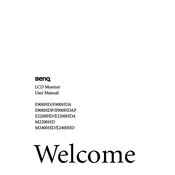
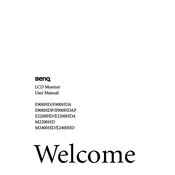
To adjust the screen resolution, right-click on your desktop, select 'Display Settings', and choose the recommended resolution of 1440x900.
Ensure that the monitor is powered on, check the connection cables, and verify that the input source matches the connection type (VGA or DVI).
Press the 'Menu' button on the monitor, navigate to 'System', and select 'Reset All' to restore factory settings.
Check the cable connections, update your graphics driver, and ensure that the refresh rate is set to 60Hz in the display settings.
Use a soft, lint-free cloth slightly dampened with water or a screen cleaner. Avoid using paper towels or harsh chemicals.
Use a VESA-compatible wall mount that supports 100x100mm configurations. Ensure the mount can hold the weight of the monitor.
Activate the 'Eye Care' settings in the on-screen menu to reduce blue light and adjust the brightness and contrast to comfortable levels.
Check the audio cable connection and ensure that the volume is not muted. Verify that your computer's audio output is set to the monitor.
Visit the BenQ support website to check for firmware updates. Follow the provided instructions to download and install the firmware.
Perform a color calibration using the monitor's on-screen display. You may also need to adjust the color settings in your graphics card control panel.