BenQ E700 User Manual
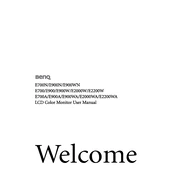
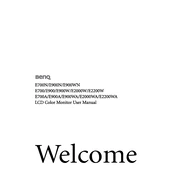
To adjust the screen resolution, right-click on the desktop and select 'Display settings'. Under the 'Resolution' dropdown, choose the recommended resolution for optimal display performance and click 'Apply'.
The 'No Signal' message usually indicates a connectivity issue. Check if the video cable is securely connected to both the monitor and the computer. Also, ensure the computer is powered on and not in sleep mode.
To reset the monitor, press the 'Menu' button on the monitor, navigate to 'System', and select 'Reset'. Confirm to restore the monitor to its original factory settings.
First, check the video cable for any damage. If the cable is fine, try adjusting the color settings in the monitor's on-screen menu under 'Color Adjustment'.
Turn off the monitor and unplug it. Use a soft, lint-free cloth slightly dampened with water or a screen cleaner. Gently wipe the screen to avoid scratching.
Flickering can be caused by a faulty cable or incorrect refresh rate. Check the cable connections and ensure the refresh rate is set to the recommended value in the display settings.
Visit the BenQ support website to check for firmware updates for your model. Download the update and follow the instructions provided to install it.
Ensure the power cable is securely connected to the monitor and the power outlet. Try using a different power outlet or cable to rule out a power issue.
Yes, you can connect external speakers through the audio-out port on the monitor, if available. Alternatively, connect the speakers directly to the audio-out port on the computer.
Adjust the monitor brightness to match your environment, use a blue light filter, and take regular breaks following the 20-20-20 rule: every 20 minutes, look at something 20 feet away for 20 seconds.