BenQ DX818ST User Manual
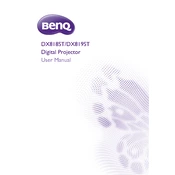
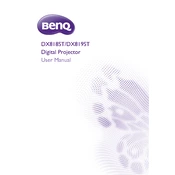
To connect your BenQ DX818ST to a laptop via HDMI, plug one end of the HDMI cable into the HDMI port on your laptop and the other end into the HDMI port on the projector. Ensure that the projector is set to the correct input source by using the input button on the remote control or the projector's control panel.
Check that all cables are securely connected and that the projector is turned on. Ensure that the source device is also powered on and correctly set to output video. Verify that the projector is set to the correct input source and try a different cable or port if necessary.
To clean the lens, turn off the projector and allow it to cool. Use a soft, lint-free cloth slightly dampened with lens cleaner to gently wipe the lens. Avoid using abrasive materials or excessive pressure.
A 'lamp warning' message indicates that the lamp is nearing the end of its life. You should consider replacing the lamp soon. Refer to the user manual for lamp replacement instructions and ensure you use a compatible lamp.
To adjust the image size, use the zoom lever located on the projector lens or physically move the projector closer to or further from the screen. Ensure the projector is aligned with the screen for the best image quality.
Regularly clean the air filters and ensure proper ventilation around the projector to prevent overheating. Protect the projector from dust and avoid unplugging it immediately after use to allow the cooling fan to operate.
Yes, the BenQ DX818ST can be ceiling mounted. Use a compatible ceiling mount kit and follow the mounting instructions provided in the user manual. Ensure the mount is securely attached and the projector is properly aligned with the screen.
To reset the projector to factory settings, go to the on-screen menu, navigate to the 'System Setup' or 'Advanced' menu, and select 'Reset All Settings'. Confirm the reset when prompted.
First, turn off the projector and allow it to cool. Disconnect the power cord and open the lamp cover. Unscrew the lamp module and carefully remove it. Insert the new lamp, secure it with screws, and replace the cover. Reconnect the power and reset the lamp timer through the on-screen menu.
Firmware updates for the BenQ DX818ST are typically provided on the BenQ support website. Download the update file and follow the provided instructions, which usually involve connecting a USB device with the firmware to the projector and accessing the firmware update option in the menu.