BenQ DMS Local User Manual
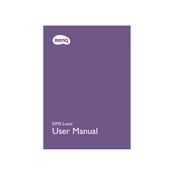
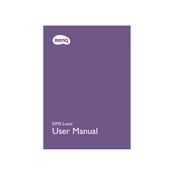
To install BenQ DMS Local Software, download the installer from the official BenQ website, run the executable file, and follow the on-screen instructions to complete the installation process. Ensure that your system meets the minimum requirements before installing.
If the software fails to launch, check if your system meets the software requirements, ensure that all necessary services are running, and try reinstalling the software. Additionally, check for any pending updates or patches.
To update the software, open BenQ DMS Local, navigate to the 'Help' menu, and select 'Check for Updates'. Follow the prompts to download and install any available updates.
Yes, BenQ DMS Local Software allows you to manage multiple displays. You can add displays to the software, organize them into groups, and apply settings or updates across all connected displays simultaneously.
Ensure that all cables are securely connected, the network settings are correctly configured, and that the displays are powered on. Restart the software and the displays if necessary. Check the network firewall settings to ensure they are not blocking the connection.
To perform a factory reset, select the display in the DMS Local Software, go to the settings menu, and choose the 'Factory Reset' option. Confirm the action when prompted. Note that this will erase all custom settings on the display.
Yes, you can schedule power on/off times by accessing the 'Schedule' feature in the DMS Local Software. Set the desired times for each display or group of displays, and the software will automatically manage the power states accordingly.
To back up configurations, go to the 'Configuration' menu and select 'Export Settings'. To restore, use the 'Import Settings' option and select the previously saved configuration file. This allows you to quickly apply settings to one or multiple displays.
Ensure your software is up to date, check for any conflicting applications, and verify system resources such as RAM and CPU usage. Reinstall the software if necessary, and consult BenQ support if the issue persists.
In the DMS Local Software, select the display, go to the 'Application Settings' menu, and configure the display parameters for the specific application. Save the settings to apply them whenever the application is launched.