BenQ DMS Cloud User Manual
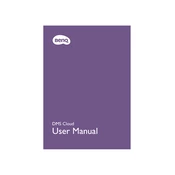
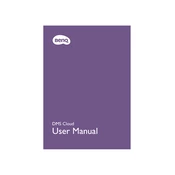
To set up BenQ DMS Cloud Software, first create an account on the BenQ website, download and install the software, then follow the on-screen instructions to connect your devices and configure the settings for your network.
BenQ DMS Cloud Software requires a Windows or Mac operating system with at least 4GB of RAM, 1GB of available storage, and a stable internet connection.
Check your network connection, ensure that the firewall settings allow BenQ DMS Cloud Software, and verify that your device is logged into the correct account. Restart the software and the device if necessary.
Open the software and go to the 'Settings' menu. Click on 'Check for Updates' and follow the prompts to download and install any available updates.
Yes, BenQ DMS Cloud Software allows you to manage multiple displays simultaneously, providing real-time monitoring and remote control capabilities.
Go to the BenQ DMS Cloud login page, click on 'Forgot Password', enter your registered email address, and follow the instructions in the email to reset your password.
Ensure your software is up to date, check for system compatibility, and inspect any conflicting applications or firewall settings. If the issue persists, contact BenQ support for assistance.
Within the software, navigate to the 'Device Management' section, select the device, and configure the 'Update Schedule' to set automatic updates at your preferred time.
Yes, you can customize the dashboard by selecting the 'Dashboard Settings' option to adjust the layout, widgets, and information displayed according to your preferences.
To back up your settings, go to the 'Settings' menu, select 'Backup', and choose a location on your computer or cloud storage to save the backup file.