BenQ Display Pilot User Manual
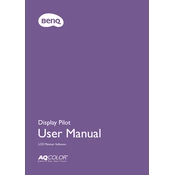
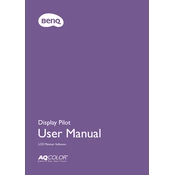
To install the BenQ Display Pilot Software, download the latest version from the BenQ support website. Run the installer and follow the on-screen instructions to complete the installation. Ensure your monitor is connected to the computer during the installation process.
Ensure that your monitor is properly connected to the computer via a supported cable (e.g., HDMI, DisplayPort). Check for any available software updates and install them. If the issue persists, try reinstalling the software or updating your graphics driver.
Yes, the BenQ Display Pilot Software allows you to customize display settings for individual applications. Use the Application Mode feature to assign specific color and display settings to different applications for an optimized viewing experience.
To reset the Display Pilot settings to default, open the software, go to the settings menu, and select the 'Reset to Default' option. This will restore the original settings and configurations.
The BenQ Display Pilot Software is compatible with Windows operating systems. Ensure you have a supported version of Windows by checking the system requirements on the BenQ support page.
Ensure the 'Start with Windows' option is enabled in the Display Pilot settings. If it is already enabled, check your system's startup programs to ensure it is not disabled there.
The Auto Pivot feature automatically adjusts the screen orientation when you rotate your monitor. This function is useful for monitors with adjustable stands, allowing for seamless transitions between portrait and landscape modes.
Open the Display Pilot Software and navigate to the 'About' or 'Check for Updates' section. Follow the prompts to download and install any available updates. Alternatively, visit the BenQ support website to download the latest version.
Yes, the BenQ Display Pilot Software supports multiple monitors. Ensure all monitors are connected and recognized by the software. You can customize settings for each monitor individually.
If the Display Pilot Software crashes, try reinstalling the software or updating your graphics driver. Check for any Windows updates that might resolve compatibility issues. If the problem persists, contact BenQ support for further assistance.