BenQ CP120 User Manual
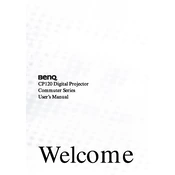
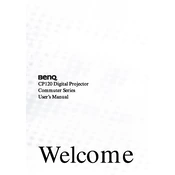
To connect your BenQ CP120 projector to a laptop, use a VGA cable. Connect one end to the VGA port on your laptop and the other end to the VGA input on the projector. Ensure both devices are powered on, then select the appropriate input source on the projector.
First, check the cable connections between your projector and video source. Ensure the projector is set to the correct input source. Verify that the lens cap is removed and the projector is powered on. If the problem persists, try a different cable or source device.
To adjust the focus on your BenQ CP120 projector, locate the focus ring around the lens. Rotate the ring gently until the image becomes clear and sharp.
Ensure that the projector's vents are not blocked and that it is placed in a well-ventilated area. Clean the air filter and vents regularly to prevent dust buildup. If overheating continues, check the fan operation and consult the user manual for further troubleshooting steps.
Turn off the projector and allow it to cool. Unplug the power cord and open the lamp cover. Unscrew the lamp assembly and carefully remove it. Insert a new lamp, secure it with screws, and replace the lamp cover. Plug in the power cord and reset the lamp timer following the manual instructions.
Regular maintenance includes cleaning the air filter every 100-300 hours of operation, checking and cleaning the lens, and inspecting for dust buildup around vents. Replace the lamp when its brightness diminishes noticeably or after reaching its rated lifespan.
The BenQ CP120 projector does not support native wireless projection. However, you can use an external wireless HDMI adapter or a compatible streaming device to enable wireless projection.
To reset the BenQ CP120 to factory settings, access the on-screen menu, navigate to the 'Settings' or 'Setup' section, and select 'Factory Reset' or 'Reset All Settings'. Confirm your selection to restore default settings.
Use the keystone correction feature in the projector's menu to adjust the image shape. Alternatively, physically adjust the projector's position by aligning it perpendicular to the screen to minimize distortion.
Ensure the projector lens is clean and the lamp is functioning optimally. Adjust the brightness and contrast settings in the projector menu. Consider using the projector in a darkened room to enhance perceived brightness.