BenQ Color Display Clone User Manual
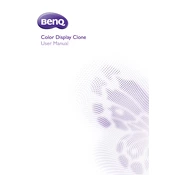
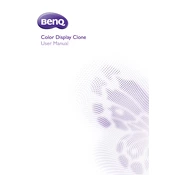
To install the BenQ Color Display Clone Software, download the installer from the official BenQ website, run the executable file, and follow the on-screen instructions to complete the installation process.
The software requires a Windows 10/11 operating system, at least 4GB of RAM, and a compatible BenQ monitor connected to the system.
Ensure that the display is properly connected to your computer, the drivers are up to date, and the display is powered on. Restart the software and check the connections.
Open the BenQ Color Display Clone Software, select the source monitor, then choose the target monitor, and click on 'Clone Settings' to apply the configuration.
Yes, after cloning, you can further adjust the color settings through the software by accessing the 'Advanced Settings' menu and making the desired changes.
Re-check the connection and settings of both displays, ensure the correct profiles are selected, and try recalibrating the displays through the software.
Yes, you can create and save multiple profiles within the software for different tasks or lighting conditions, and switch between them as needed.
Check for updates within the software under 'Help' > 'Check for Updates' or visit the BenQ support page to download the latest version.
The software is optimized for BenQ monitors and may not fully support calibration on non-BenQ displays. It's recommended to use other calibration tools for non-BenQ monitors.
Regularly check for software updates, recalibrate displays periodically, and ensure that the environmental lighting conditions are consistent for optimal performance.