BenQ BL Series User Manual
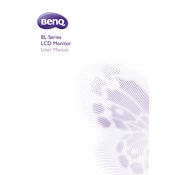
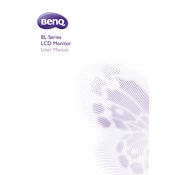
To adjust the color settings on your BenQ BL Series Monitor, press the menu button on the monitor to access the OSD (On-Screen Display) menu. Navigate to the 'Color' section where you can adjust brightness, contrast, and color temperature.
Ensure that the power cable is securely connected to both the monitor and a working electrical outlet. Check for any power indicator lights. If the monitor still does not power on, try a different power outlet or cable.
To enable the Eye-Care feature, access the OSD menu and select the 'Eye-Care' section. From there, you can activate Low Blue Light, Flicker-Free, and Brightness Intelligence settings to reduce eye strain.
Check that your video cable is securely connected to both the computer and monitor. Ensure that the correct input source is selected on the monitor. If necessary, try a different cable or port.
Turn off the monitor and unplug it. Use a soft, lint-free cloth slightly dampened with water to gently wipe the screen. Avoid using any harsh chemicals or sprays directly on the screen.
Yes, the BenQ BL Series Monitors often come with a height-adjustable stand. To adjust the height, hold the monitor firmly on both sides and slide it up or down to your preferred position.
Yes, you can connect multiple devices using different input ports such as HDMI, DisplayPort, and DVI. Use the OSD menu to switch between connected devices.
Ensure that the video cable is securely connected. Check the refresh rate settings on your computer to ensure they match the monitor’s specifications. If flickering persists, try a different cable or port.
Access the OSD menu, navigate to the 'System' or 'Settings' section, and select 'Reset' to restore the monitor to its default factory settings.
Check the audio cable connection and ensure the volume is not muted both on the monitor and your computer. Verify the audio output settings on your device are set to the monitor.