Audio-Technica ATH-M20X Replacement Guide
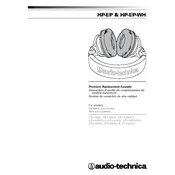
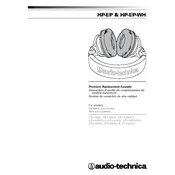
To connect your ATH-M20X headphones to a computer, plug the 3.5mm jack into the headphone port on your computer. If your computer has separate ports for audio and microphone, ensure you use the correct one for audio output.
First, check if the headphones are properly plugged in. Ensure the volume is turned up on both your audio device and the headphones. Test the headphones on another device to rule out issues with the original device.
Use a soft, dry cloth to gently clean the ear pads and headband. Avoid using any liquids or solvents. For more persistent dirt, slightly dampen the cloth with water and gently wipe the surfaces.
Yes, the ATH-M20X headphones are compatible with most mobile devices that have a standard 3.5mm headphone jack. An adapter may be needed for devices without this port.
Check the audio cable for any signs of damage or wear. Ensure the connection to your audio device is secure. Try the headphones with a different device to determine if the issue persists.
To replace the ear pads, gently pull the existing pads away from the ear cups. Align the new pads with the ear cups and press them into place until they securely attach.
Yes, the ATH-M20X headphones can be used for gaming. They provide clear audio quality, but note that they do not have an integrated microphone.
Store your headphones in a cool, dry place. Avoid wrapping the cable tightly around the headphones. Use a protective case if available to prevent damage.
To adjust the headband, gently pull the ear cups downwards to extend the band to your desired length. Ensure both sides are evenly adjusted for optimal comfort.
First, check the audio balance settings on your device. Ensure the headphones are properly connected. Test with another device to see if the problem persists.