Audio-Technica AT2005USB User Manual
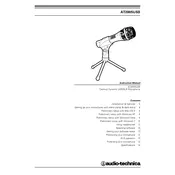
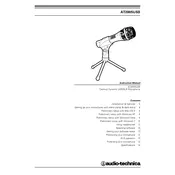
To connect the AT2005USB microphone to your computer, use the included USB cable. Plug the USB end into your computer's USB port and the other end into the microphone. Your computer should automatically recognize the microphone as an audio input device.
You can use various software to record with the AT2005USB microphone, including Audacity, GarageBand, Adobe Audition, and any other software that supports audio input devices.
To reduce background noise, use a pop filter, ensure you're in a quiet environment, and adjust the microphone's input levels in your recording software. Positioning the microphone closer to your mouth can also help.
Yes, the AT2005USB microphone is compatible with both Mac and Windows operating systems. It is a plug-and-play device, requiring no additional drivers.
If your AT2005USB microphone is not recognized, try the following troubleshooting steps: check the USB connection, try a different USB port, restart your computer, and ensure the microphone is selected as the input device in your sound settings.
On Windows, go to Control Panel > Sound > Recording tab, select the AT2005USB, and click 'Set Default'. On Mac, go to System Preferences > Sound > Input tab, and select the AT2005USB from the list of devices.
Yes, the AT2005USB microphone is suitable for live streaming. It offers high-quality audio capture and is compatible with streaming software like OBS, Streamlabs, and others.
Regular maintenance for the AT2005USB includes keeping it clean and free of dust, storing it in a cool, dry place, and using a protective cover when not in use. Periodically check cables for any signs of wear.
The AT2005USB has a built-in headphone jack for zero-latency monitoring. Plug your headphones into the microphone to monitor your audio in real-time while recording.
Yes, the AT2005USB microphone supports both USB and XLR connections, allowing you to use it as a digital USB microphone or as an analog XLR microphone for different recording setups.