Apple Mac G5 NVIDIA Quadro FX 4500 User's Manual
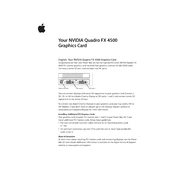
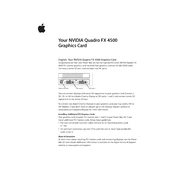
To install the NVIDIA Quadro FX 4500 in your Apple Mac G5, first power down the computer and unplug all cables. Open the side panel and locate the PCI Express slot. Remove any existing card and insert the Quadro FX 4500 into the slot, securing it with the screw provided. Reattach the side panel, reconnect all cables, and power on your Mac.
For optimal performance, you should download and install the NVIDIA driver specifically designed for the Quadro FX 4500 on the Apple Mac G5. These drivers can be found on the official NVIDIA website or through Apple's software update utility.
If you experience display issues, first ensure that the card is properly seated in the PCI Express slot. Check all cable connections between the card and the monitor. Update your drivers to the latest version. If problems persist, try resetting the PRAM by restarting your Mac and holding down Command + Option + P + R until you hear the startup chime twice.
The NVIDIA Quadro FX 4500 is designed for older versions of macOS, primarily around the time of Mac OS X Tiger and Leopard. It may not be compatible with the latest macOS versions, so it is recommended to check NVIDIA's support page for the latest compatibility information.
If your Mac G5 does not recognize the Quadro FX 4500, ensure the card is firmly seated in the PCI Express slot. Verify that the power cables are connected if required. Reset the PRAM and SMC, and confirm that the correct drivers are installed. If the issue persists, try the card in a different slot or test it in another compatible computer.
Regular maintenance involves cleaning the graphics card to prevent dust buildup. Turn off and unplug your Mac, open the side panel, and use compressed air to gently clean the card and fans. Avoid touching the card's electrical components. Perform this maintenance every few months to ensure optimal performance.
Yes, the NVIDIA Quadro FX 4500 supports dual monitors on a Mac G5. It has multiple outputs, typically including DVI ports, which allow you to connect two monitors. Ensure that both monitors are connected before powering on the Mac to enable dual display functionality.
The NVIDIA Quadro FX 4500 can support a maximum resolution of 3840x2400 pixels, depending on the monitor and connection type. Check your monitor's specifications to ensure compatibility with high resolutions.
To update the firmware of the NVIDIA Quadro FX 4500, visit the NVIDIA website to check for available firmware updates. Follow the provided instructions carefully, which usually involve downloading the firmware file and running an update utility. Ensure your Mac is connected to a reliable power source during the update.
Overclocking the NVIDIA Quadro FX 4500 is generally not recommended on a Mac G5 due to potential stability issues and increased heat output. If you choose to proceed, ensure adequate cooling and be aware that it may void warranties or cause hardware damage.