Apple AppleShare Client 3.7 User's Manual
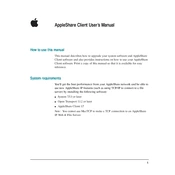
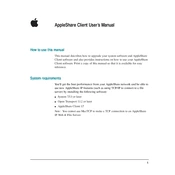
To install AppleShare Client 3.7, first ensure your Mac meets the system requirements. Insert the installation disc or download the installer from the official source. Open the installer and follow the on-screen instructions to complete the installation process. Restart your Mac to finalize the setup.
Open the AppleShare Client application, select 'Connect to Server' from the File menu, and enter the server address. Provide your login credentials if prompted, and click 'Connect' to access the server resources.
Ensure that your network connection is active and that you've entered the correct server address. Verify that the AppleShare server is online and check for any firewall settings that might be blocking the connection. If the issue persists, contact your network administrator.
Check your network connection and ensure there is enough disk space on both the client and server. Verify that you have the necessary permissions to access and modify the files. Restart the client and server if needed.
Check the Apple website or your Mac's software update feature for any available updates for AppleShare Client 3.7. Download and install the updates following the provided instructions.
AppleShare Client 3.7 is primarily designed to connect to AppleShare servers. However, it may connect to other servers that support AppleShare protocols, though compatibility is not guaranteed.
Regularly check for software updates, back up your data, and review network settings to ensure optimal performance. Additionally, clear any cache or temporary files to maintain system efficiency.
Open the Finder, navigate to the Applications folder, and locate the AppleShare Client 3.7 application. Drag the application to the Trash and empty the Trash to complete the uninstallation process.
No, AppleShare Client 3.7 requires an active network connection to access server resources. Offline access is not supported.
Ensure your network settings are configured correctly, including IP address, subnet mask, and DNS settings. Verify that your network adapter is enabled and functioning properly.