Apple iPhoto 08 Getting Started Guide
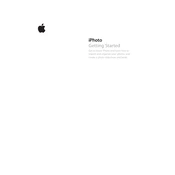
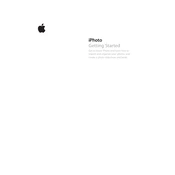
To import photos into iPhoto '08, connect your camera or device to your Mac. iPhoto should automatically recognize it and prompt you to import. You can also import from a folder by selecting File > Import to Library and choosing the folder containing your photos.
iPhoto '08 allows you to organize photos using Events, Albums, and Keywords. Events are automatically created based on the date photos were taken. You can create Albums by selecting photos and choosing File > New Album. Keywords can be added via the Info panel to tag and categorize photos.
The best way to back up your iPhoto '08 library is to use Time Machine on your Mac. Ensure your external hard drive is connected, and Time Machine will automatically back up your entire system, including your iPhoto library. Alternatively, you can manually copy the iPhoto Library file located in your Pictures folder to an external drive.
If iPhoto '08 crashes on startup, try rebuilding the iPhoto Library by holding down the Option and Command keys while opening iPhoto. This will prompt the Rebuild Photo Library dialog. Follow the instructions to repair the database. Additionally, check for software updates and ensure your Mac OS is up-to-date.
Yes, iPhoto '08 offers basic editing tools such as crop, rotate, enhance, and red-eye reduction. To edit a photo, double-click it to open and then use the Edit toolbar to make adjustments. For advanced editing, you may need to use additional photo editing software.
To create a slideshow in iPhoto '08, select the photos or album you want to include, then click the Slideshow button at the bottom of the window. Customize your slideshow settings, such as transitions and music, by clicking the Settings button. Click Play to view the slideshow.
If photos are missing from your iPhoto '08 library, ensure they haven't been moved or deleted from the original source. Use the File > Show in Finder option to locate missing files. Rebuilding the iPhoto Library may also help recover missing items.
To export photos from iPhoto '08, select the photos you wish to export and go to File > Export. Choose the format (JPEG, TIFF, PNG) and quality settings, then select the destination folder where you want to save the exported files.
iPhoto '08 does not have built-in social media sharing features. However, you can export photos to your desktop and then manually upload them to your social media accounts. Consider upgrading to a more recent version of iPhoto or Photos app for integrated sharing options.
To print photos from iPhoto '08, select the photos you want to print and go to File > Print. Choose your printer and select the print settings, such as paper size and photo layout. Click Print to begin printing your selected photos.