Apple Garage Band 09 Getting Started Guide
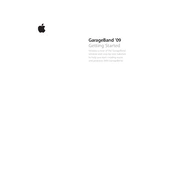
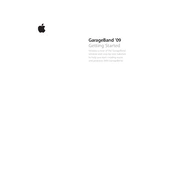
To create a new project in GarageBand '09, open the application and select 'New Project' from the startup window. Choose a template or an empty project, and then click 'Choose.' Name your project and select the desired settings for tempo, key, and time signature.
To add loops, click on the 'Loop Browser' button in the control bar. Browse or search for loops and drag your chosen loop into the timeline. You can adjust the placement and length by dragging the loop in the timeline.
Check your MIDI keyboard connection to ensure it's properly plugged in. Restart GarageBand and, if needed, reboot your computer. Verify that the MIDI device is listed under 'Window' > 'Show MIDI Devices' in GarageBand.
To export your project, go to 'Share' > 'Export Song to Disk.' Choose your file format (such as MP3 or AIFF), select the desired audio quality, and click 'Export.' Specify the file name and location to save it.
Select the track you wish to adjust and locate the volume slider in the track header or use the 'Track Info' pane. Slide it left or right to decrease or increase the volume.
Connect your microphone to your Mac, create a new audio track, and select your input source. Click the red record button to start recording. Make sure the track is armed for recording and that input monitoring is set appropriately.
Lower the buffer size by going to 'GarageBand' > 'Preferences' > 'Audio/MIDI.' Reduce the number of tracks or effects in your project to alleviate CPU load. Ensure your audio interface drivers are up to date.
Yes, GarageBand '09 supports Audio Unit (AU) plugins. Install the plugins on your Mac, then access them in GarageBand by selecting a track and navigating to 'Track Info.' Click 'Edit' and add your desired plugin.
Double-click the MIDI region to open the editor. Use the pencil tool to add notes or drag existing notes to change their pitch and duration. The editor allows you to zoom in for detailed edits.
Ensure your Mac OS and GarageBand software are up to date. Check for conflicting plugins or audio drivers. Try resetting GarageBand's preferences by deleting the 'com.apple.garageband' preference file from the Library folder.