Apple AppleShare IP 6.2 Getting Started Guide
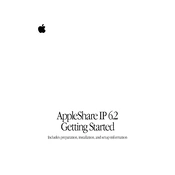
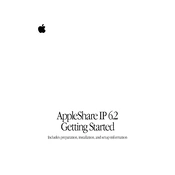
To install AppleShare IP 6.2, ensure your Mac meets the system requirements. Insert the installation CD, open the installer, and follow the on-screen instructions. Restart your system after installation.
Check the server logs for error messages. Ensure all dependent services like TCP/IP are running. If the issue persists, try restarting the server or reinstalling the software.
Open the AppleShare IP Admin application, select the user or group, and modify permissions under the 'Access Privileges' tab. Ensure you apply changes to the correct directories.
Use a backup utility compatible with Mac OS 9, such as Retrospect, to perform regular backups. Ensure the backup covers all critical directories and user data.
Ensure your network hardware is operating at full capacity. Limit the number of simultaneous connections and optimize TCP/IP settings for better throughput.
Verify network connectivity and ensure that the AppleShare IP services are running. Check user permissions and make sure they are using the correct login credentials.
Visit Apple's support website to download the latest patch for AppleShare IP 6.2. Follow the installation instructions provided in the patch documentation.
Check the AppleShare IP logs located in the 'Logs' folder within the 'AppleShare IP' directory. Review 'Server Log' and 'Error Log' for detailed information on issues.
Open the AppleShare IP Admin application, navigate to the FTP Services tab, and enable the FTP service. Configure user access and directories as needed.
AppleShare IP 6.2 requires a PowerPC-based Mac running Mac OS 8.6 or later, with at least 32 MB of RAM and sufficient disk space for server operations and data storage.