Apple GarageBand 03 Getting Started Guide
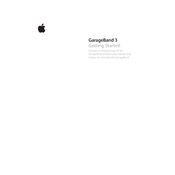
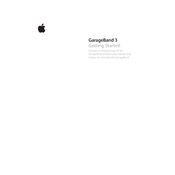
To import audio files into GarageBand, you can simply drag and drop the audio file from Finder into an existing or new track in your GarageBand project.
Ensure your system volume is up, the track is not muted, and the output device in GarageBand is correctly set under Preferences > Audio/MIDI.
Reduce latency by selecting GarageBand > Preferences > Audio/MIDI and adjusting the buffer size to a lower setting.
Yes, GarageBand supports Audio Unit (AU) plugins. Ensure they are installed in the correct directory and enabled under Preferences > Audio/MIDI.
Go to Share > Export Song to Disk, choose MP3 as the format, set the desired quality, and click Export.
Ensure your software is up to date, close other applications to free up resources, and check for any incompatible plugins.
To change the tempo, click on the Tempo display in the transport controls and adjust the BPM (beats per minute) as needed.
Yes, create multiple tracks and ensure each is armed for recording by clicking the record enable button on each track before starting to record.
Enable Automation by clicking the Automation button, then add points on the volume line to create fade-in or fade-out effects as needed.
Try opening a backup of the project, or if backups are unavailable, consider using file recovery software to attempt retrieval of the corrupted file.