Acer ConceptD 5 CN515-51 User's Manual
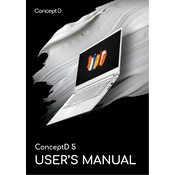
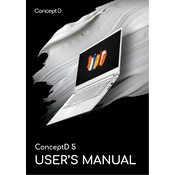
To set up your Acer ConceptD 5 CN515-51 for the first time, start by unboxing and connecting the power adapter. Power on the laptop, follow the Windows setup instructions, connect to Wi-Fi, and set up your Microsoft account. Install Acer software updates through the Acer Care Center.
To improve battery life, reduce screen brightness, close unnecessary background applications, use power-saving modes, and disable Bluetooth and Wi-Fi when not in use. Regularly update to the latest software and drivers for optimal performance.
Ensure that the laptop's vents are not blocked and clean them regularly to prevent dust accumulation. Use the laptop on a flat, hard surface, and consider using a cooling pad. Check for any demanding applications running and close them to reduce load.
To perform a factory reset, go to Settings > Update & Security > Recovery. Under 'Reset this PC', click 'Get started' and choose whether to keep your files or remove everything. Follow the on-screen instructions to complete the reset process.
Use a microfiber cloth slightly dampened with water or a screen-cleaning solution. Gently wipe the screen in circular motions to avoid streaks. Avoid using paper towels or rough fabrics that could scratch the screen.
To upgrade the RAM, ensure the laptop is powered off and unplugged. Remove the back panel by unscrewing the screws. Locate the RAM slots, remove the existing module if necessary, and insert the new RAM module until it clicks into place. Reassemble the laptop and power it on.
Check if the power adapter is securely connected and the battery is charged. Try performing a power reset by holding the power button for 15 seconds. If the issue persists, connect to an external monitor to rule out display issues, or consult Acer support for further assistance.
Yes, you can connect to an external monitor using the HDMI port. Connect the HDMI cable from the laptop to the monitor and use the Windows + P shortcut to select the display mode. Ensure that the monitor is powered on and set to the correct input source.
Visit the Acer support website and download the latest graphics driver for your model. Alternatively, use the Device Manager, navigate to Display adapters, right-click the graphics card, and select 'Update driver' to search for updates automatically.
To adjust the keyboard backlight, press the Fn key along with the F9 key to toggle through the available brightness levels. If the backlight settings do not change, ensure that the necessary drivers are installed and functioning correctly.