Acer Aspire TC606 User's Manual
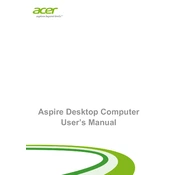
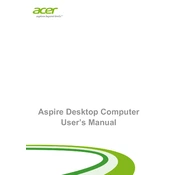
To perform a factory reset on your Acer Aspire TC-606, restart the computer and press the Alt + F10 keys when the Acer logo appears. Follow the on-screen instructions to restore your system to its factory settings.
First, check if the power cable is securely connected to both the PC and the outlet. Ensure the outlet is working by testing it with another device. If the problem persists, try a different power cable or contact Acer support for further assistance.
To upgrade the RAM, power off and unplug your computer. Open the case by removing the screws on the back panel. Locate the RAM slots on the motherboard, remove the old RAM by pressing down on the clips, and insert the new RAM sticks. Ensure they are securely seated before closing the case.
The Acer Aspire TC-606 supports Windows 8.1 and can be upgraded to Windows 10. It is recommended to check Acer’s website for compatibility and driver updates before upgrading.
To connect a second monitor, locate the available HDMI, VGA, or DVI ports on your computer. Connect your monitor to one of these ports using the appropriate cable. Then, go to display settings in your operating system to configure the display arrangement.
If your Acer Aspire TC-606 is running slow, try clearing temporary files, disabling startup programs, and running a full virus scan. Upgrading RAM or replacing the hard drive with an SSD can also improve performance.
To access BIOS, restart your Acer Aspire TC-606 and press the F2 key repeatedly when the Acer logo appears during boot-up. This will take you to the BIOS setup utility.
To clean the inside, power off and unplug your computer. Open the case and use compressed air to blow out dust from components, especially the fans and heat sinks. Avoid using a vacuum cleaner as it can generate static electricity.
You can recover deleted files by using file recovery software like Recuva or by restoring them from a backup if available. It is important to stop using the computer to prevent overwriting the deleted files.
If your Acer Aspire TC-606 is overheating, ensure that the vents are not blocked and that the fans are functioning properly. Consider cleaning the fans and heat sinks, and ensure that the computer is placed in a well-ventilated area.