Acer Aspire T100 v3 User's Manual
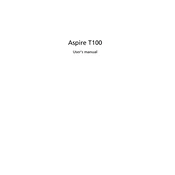
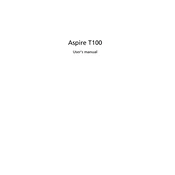
To upgrade the RAM in your Acer Aspire T100, first, ensure the computer is powered off and unplugged. Open the case by removing the side panel, locate the RAM slots on the motherboard, and insert the new RAM module by aligning it with the slot and pressing down until it clicks into place. Ensure you use compatible RAM.
If your Acer Aspire T100 won't turn on, check the power cable and connections. Ensure the outlet is working by testing with another device. If it still doesn't power on, try resetting the power by holding the power button for 10 seconds. If the issue persists, there may be a hardware fault that requires professional inspection.
To perform a factory reset on your Acer Aspire T100, restart the computer and press the F8 key repeatedly until the Advanced Boot Options menu appears. Select 'Repair Your Computer', then follow the on-screen instructions to perform a factory reset. Ensure to back up your data before proceeding.
Regularly dust the interior using compressed air to prevent overheating, update your operating system and drivers, run antivirus scans, and periodically check for hardware issues. Maintaining a clean environment and ensuring adequate ventilation can also extend the life of your PC.
If your Acer Aspire T100 is running slow, check for background processes and close unnecessary applications. Run a virus scan to ensure your system is not infected. Consider upgrading your RAM or replacing your HDD with an SSD for better performance. Regularly defragment your disk and clean up temporary files.
To connect your Acer Aspire T100 to a wireless network, click on the network icon in the taskbar, select your network from the list, and enter the network password when prompted. Ensure your wireless adapter is enabled in the network settings.
Visit the Acer support website to download the latest BIOS update for the Aspire T100. Follow the included instructions carefully, usually involving running an executable file to update the BIOS. Ensure your computer is plugged in and avoid interruptions during the update process.
To clean the fan on your Acer Aspire T100, first, ensure the computer is turned off and unplugged. Open the case and use compressed air to blow dust out of the fan blades. Avoid using a vacuum cleaner as it can cause static damage.
If your Acer Aspire T100 has no sound, check the volume settings and ensure the sound is not muted. Update the sound drivers via Device Manager. Check the speaker connections and test with different audio sources. If the problem persists, it may require professional diagnosis.
To install a new hard drive in your Acer Aspire T100, power off the computer and open the case. Locate the hard drive bay, slide the new drive into place, and secure it with screws. Connect the SATA and power cables to the drive and close the case. Format the drive in the operating system if necessary.