Acctim Tenma 71602 Instruction Manual
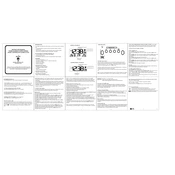
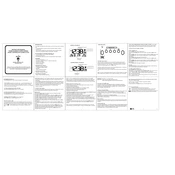
To set the time, press and hold the 'Set' button until the hour digits flash. Use the 'Adjust' button to change the hour. Press 'Set' again to switch to minutes and adjust accordingly. Press 'Set' once more to confirm.
Ensure the batteries are correctly installed and have sufficient charge. If the issue persists, reset the clock by removing the batteries for a few minutes before reinstalling them.
Press the 'Alarm' button to enter alarm setting mode. Use the 'Adjust' button to set the desired alarm time. Press 'Alarm' again to toggle the alarm on or off.
Check if the backlight function is enabled. If it is and the backlight still doesn't work, replace the batteries as low power can affect the backlight functionality.
Enter the date setting mode by pressing and holding the 'Set' button until the year flashes. Adjust the year with the 'Adjust' button, then press 'Set' to move to month and day, adjusting each as needed.
The Acctim Tenma 71602 requires two AA batteries for operation. Ensure you use high-quality alkaline batteries for best performance.
To reset the clock, remove the batteries and replace them after a few minutes. This will clear settings and restore factory defaults.
Yes, the Acctim Tenma 71602 can be wall-mounted. It has a built-in wall-mounting hole on the back for easy installation.
Check that the alarm is enabled and the volume is set to an audible level. Ensure the clock is not in silent mode and that the batteries have enough charge.
The Acctim Tenma 71602 does not have adjustable display brightness. However, you can use the backlight feature to illuminate the display temporarily.