Yamaha YSP-5600 Update Guide
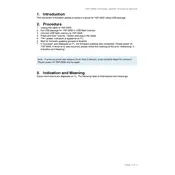
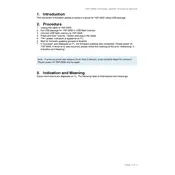
To connect your Yamaha YSP-5600 to a TV, use an HDMI cable to connect the HDMI OUT (ARC) port on the YSP-5600 to the HDMI ARC port on your TV. Ensure that the TV's HDMI control settings are enabled.
Check if the YSP-5600 is powered on and the correct input source is selected. Verify all cable connections and ensure the volume is turned up. If the issue persists, try resetting the unit to its default settings.
Download the latest firmware update from the Yamaha website onto a USB flash drive. Insert the drive into the USB port on the YSP-5600 and follow the on-screen instructions to complete the update.
Place the YSP-5600 centrally in front of the listening area. Use the IntelliBeam auto-calibration feature to adjust the sound beams for your room's acoustics. Ensure there are no obstructions in the sound path.
Yes, the Yamaha YSP-5600 supports Bluetooth connectivity. Enable Bluetooth on your smartphone and select the YSP-5600 from the list of available devices to pair and connect.
First, check the batteries in the remote control and replace them if necessary. Ensure there are no obstructions between the remote and the YSP-5600. Try using the controls on the unit itself to see if they work.
To perform a factory reset, turn off the unit. Press and hold the power button while simultaneously pressing the input button until the front panel display shows "RESET". Release the buttons to complete the reset.
Yes, you can connect an external subwoofer to the Yamaha YSP-5600 using the subwoofer output port for enhanced bass performance.
Ensure your router is operational and within range. Check that the YSP-5600 is connected to the correct network. You can also try resetting the network settings on the device and reconnecting.
The Yamaha YSP-5600 supports a variety of audio formats including Dolby Atmos, DTS:X, Dolby Digital, DTS-HD Master Audio, and PCM, among others.