Yamaha BD-S1065 Version 1.13 Update Guide
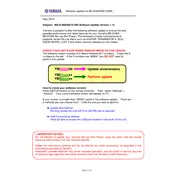
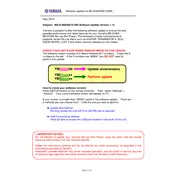
To update the Yamaha BD-S1065 to Version 1.13, download the update file from the official Yamaha website, burn it onto a CD, and insert the CD into your BD-S1065. Follow the on-screen instructions to complete the update process.
Ensure the disc is clean and free of scratches. Check if the disc is supported by the player. If the problem persists, try resetting the player to factory settings or update the firmware to the latest version.
Ensure the audio cables are securely connected. Check the audio settings on the player and your TV or AV receiver. Make sure the correct audio output is selected in the settings menu.
Connect the player to your home network using an Ethernet cable. Go to the network settings menu and configure the connection. Ensure your router settings allow for new device connections.
Use a commercial lens cleaning disc designed for Blu-ray players. Alternatively, gently clean the lens with a soft, dry microfiber cloth if you have access to the lens without disassembling the player.
To perform a factory reset, access the setup menu, select 'System', and choose 'Restore' or 'Reset' to factory settings. Confirm the reset when prompted.
No, the Yamaha BD-S1065 does not support 3D Blu-ray playback. It is designed for standard Blu-ray, DVD, and CD formats.
Check the Ethernet cable connection and ensure your network is functioning properly. Restart your router and the BD-S1065. Verify network settings in the player's menu.
The Yamaha BD-S1065 supports a range of resolutions including 480p, 720p, 1080i, and 1080p. You can adjust the resolution in the video settings menu.
While playing a disc, press the 'Subtitle' button on the remote control. Use the on-screen menu to select the desired subtitle language.