Yamaha BD-S667 Version 1.06 Update Guide
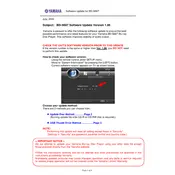
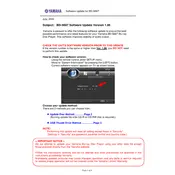
To update the Yamaha BD-S667 to Version 1.06, download the update file from the official Yamaha website, transfer it to a USB drive, and insert it into the player. Navigate to the settings menu, select "Software Update," and follow the on-screen instructions.
Ensure the disc is clean and free of scratches. Check if the disc format is supported by the player. If the issue persists, try resetting the player to factory settings and updating the firmware to the latest version.
Ensure that the audio output settings are correctly configured for your audio system. Use high-quality HDMI or optical cables and enable advanced audio features like DTS-HD Master Audio if supported by your AV receiver.
Verify that the network settings are correctly configured. Check the network cable connection or ensure that the Wi-Fi signal is strong. Restart the router and try connecting again. If issues persist, consult the network troubleshooting section of the manual.
Yes, you can control the Yamaha BD-S667 using the Yamaha AV Controller app available for iOS and Android devices. Ensure the player and your mobile device are connected to the same network.
Regularly clean the disc tray and exterior with a soft, dry cloth. Ensure firmware is up-to-date and keep the player in a well-ventilated area to avoid overheating. Avoid using the player in dusty or humid environments.
To reset the Yamaha BD-S667 to factory settings, go to the setup menu, select "System," then choose "Reset" and confirm the reset. This will restore all settings to their default values.
Check that the HDMI or AV cables are securely connected. Ensure the TV is set to the correct input source. Try using a different cable or port. If the issue continues, reset the player's video settings in the setup menu.
While playing the disc, press the 'Subtitle' button on the remote control. Use the navigation buttons to select the desired subtitle language from the available options.
First, replace the batteries with new ones. Ensure there are no obstructions between the remote and the player. If the issue persists, try resetting the remote by removing the batteries and pressing all the buttons.