Yamaha BRX-750 Update Guide
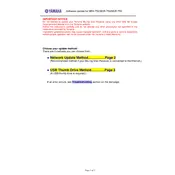
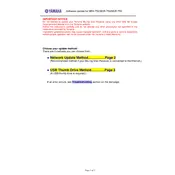
To update the software for your Yamaha BRX-750, visit the official Yamaha website, download the latest firmware, and follow the provided instructions to install it via a USB drive.
Ensure your router is functioning correctly, check that the BRX-750 is within range, and verify the Wi-Fi settings on the device. Restart both the router and the BRX-750 if needed.
Yes, you can stream music from your smartphone to the Yamaha BRX-750 via Bluetooth by pairing your device with the system.
To reset the Yamaha BRX-750 to factory settings, press and hold the 'Power' and 'Volume Down' buttons simultaneously until the device restarts and the factory settings are restored.
Regularly dust the exterior using a soft, dry cloth. Avoid using chemical cleaners. Ensure that vents are free of obstructions and that the device is kept in a well-ventilated area.
Check the volume settings, ensure the correct input source is selected, and verify that all cables are connected properly. If using external speakers, check their connection and power status.
Adjust the equalizer settings to your preference, ensure the speakers are placed correctly, and consider upgrading to higher-quality speaker cables if needed.
Yes, you can control the Yamaha BRX-750 using the Yamaha MusicCast app available for both iOS and Android devices.
Restart the device, ensure the USB drive is formatted correctly and contains the correct update file, and try updating again. If issues persist, contact Yamaha support.
Connect external devices to the Yamaha BRX-750 using HDMI, RCA, or optical cables, depending on the available outputs on your device and inputs on the BRX-750.