Yamaha BD-A1010 Update Guide
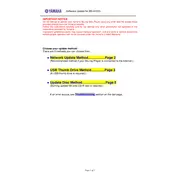
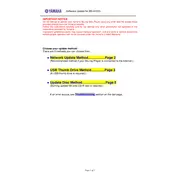
To update the firmware, download the latest version from the Yamaha website onto a USB drive. Insert the USB drive into the player and follow the on-screen instructions to complete the update process. Ensure that the player is connected to a power source during the update.
First, ensure that the disc is clean and free from scratches. Try restarting the player and check if the disc is supported by the BD-A1010. If the issue persists, try updating the firmware or resetting the player to factory settings.
To reset the player, press and hold the 'STOP' button on the front panel while turning on the power. Continue holding the button until the display shows “RESET”. Release the button to complete the reset process.
Check the audio connections and ensure they are secure. Verify that the correct input source is selected on your AV receiver or TV. Also, check the audio settings on the BD-A1010 to ensure they are configured correctly for your setup.
Yes, the Yamaha BD-A1010 supports 3D Blu-ray playback, provided that your TV and HDMI cables also support 3D. Ensure that the 3D settings are enabled on both the player and the TV.
Connect the BD-A1010 to your home network using an Ethernet cable or a compatible wireless adapter. Navigate to the network settings menu and follow the prompts to connect to your network. Ensure that the network is stable and has internet access.
Try pressing the 'STOP' button to halt playback and then restart the disc. If the problem persists, power cycle the unit by unplugging it for a few minutes, then plug it back in. Check for any available firmware updates as well.
Ensure that you are using high-quality HDMI cables and set the video output resolution to match your TV's native resolution. Adjust the video settings in the player’s menu for optimal picture quality, such as brightness, contrast, and color settings.
Yes, you can control the BD-A1010 using the Yamaha AV Controller app, available for iOS and Android devices. Make sure that the player is connected to the same network as your smartphone for the app to function properly.
Use a Blu-ray lens cleaning disc to clean the lens. Avoid using liquid cleaners or opening the player, as this might void the warranty. Regular cleaning can help prevent playback issues.