Yamaha YSP-4100 Update Guide
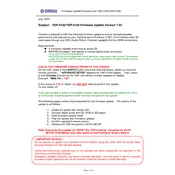
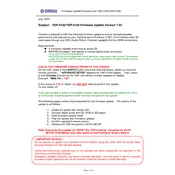
To update the firmware on your Yamaha YSP-4100, download the latest firmware from the Yamaha website onto a USB drive. Insert the USB drive into the USB port of the YSP-4100 and follow the on-screen instructions to complete the update.
Check if the soundbar is properly connected to the power source and ensure the correct input source is selected. Also, verify that the volume is not muted and all cables are securely connected.
Replace the batteries in the remote control. If it still doesn't work, ensure there are no obstructions between the remote and the soundbar, and try pairing the remote with the soundbar again.
The Yamaha YSP-4100 does not natively support Bluetooth. You can use a Bluetooth adapter that connects to one of the auxiliary inputs to enable Bluetooth connectivity.
Perform a power reset by unplugging the soundbar from the power outlet for a few minutes, then plug it back in. Ensure the firmware is updated to the latest version.
Yes, you can program a universal remote to control the YSP-4100. Refer to the universal remote's instructions for programming codes specific to Yamaha devices.
Regularly dust the exterior of the soundbar with a soft, dry cloth. Ensure that the ventilation openings are not blocked and periodically check for firmware updates.
To perform a factory reset, press and hold the power button on the unit for several seconds until the display shows “RESET.” Confirm the reset by pressing the appropriate button as indicated on the display.
The YSP-4100 supports multiple audio formats, including Dolby Digital, DTS Digital Surround, and PCM. Ensure your media source is compatible with these formats for optimal performance.
Use the IntelliBeam automatic calibration system to optimize sound quality based on your room's acoustics. Follow the on-screen instructions to complete the calibration process.