Yamaha YHT-2910 Connection Guide
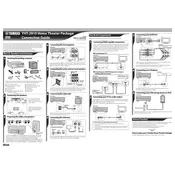
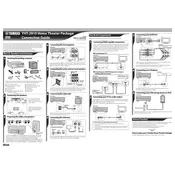
To set up your Yamaha YHT-2910 for optimal audio performance, start by positioning your speakers according to the room layout guide provided in the manual. Ensure the front speakers are at ear level and angled slightly towards the listening position. Use the YPAO microphone for automatic calibration to adjust speaker levels and distances.
Connect your TV to the Yamaha YHT-2910 using an HDMI cable. Plug one end into the HDMI OUT (ARC) port on the receiver and the other into the HDMI ARC port on your TV. Make sure HDMI control (CEC) is enabled on both devices for seamless operation.
If there's no sound, check that all cables are securely connected. Ensure the receiver is set to the correct input source. Check speaker cables for any damage, and verify that the mute function is not activated.
To update the firmware, download the latest firmware from Yamaha's official website onto a USB drive. Insert the USB drive into the USB port on the receiver, then follow the on-screen instructions to complete the update process.
Regularly dust the exterior of the receiver and speakers using a soft cloth. Check all cables for wear and replace if necessary. Ensure ventilation openings are not blocked to prevent overheating. Perform a sound check periodically to ensure all speakers are functioning properly.
Press the Bluetooth button on the remote control or receiver to enter Bluetooth pairing mode. Activate Bluetooth on your device and select "YHT-2910" from the list of available devices. Once connected, you can stream audio directly to the sound system.
Yes, you can use a universal remote control with the Yamaha YHT-2910. Refer to the universal remote's manual for programming instructions, using the appropriate code for Yamaha receivers.
Check the batteries in the remote control and replace them if necessary. Ensure there are no obstructions between the remote and the receiver. Try resetting the remote by removing the batteries and pressing all buttons twice before reinserting the batteries.
To enable 4K passthrough, connect your 4K source to one of the HDMI inputs on the receiver. Ensure the HDMI cable supports 4K. Go to the receiver's setup menu, select HDMI settings, and enable 4K passthrough.
To improve bass response, adjust the subwoofer's crossover settings and placement. Try moving the subwoofer to different locations in the room to find the spot with the best bass response. You can also increase the subwoofer level in the receiver's audio settings.