Yamaha CX-A5100 Connection Guide
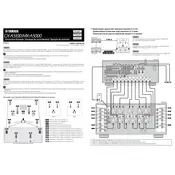
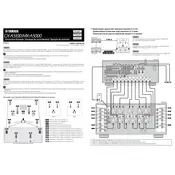
To connect your Yamaha CX-A5100 to your home network, use an Ethernet cable to connect the unit to your router. Alternatively, you can connect wirelessly by navigating to the network settings via the on-screen setup menu, selecting your network, and entering the password.
First, ensure that the CX-A5100 is properly connected to the speakers and that the correct input source is selected. Check the volume level and mute settings. Additionally, verify that all cables are securely connected and inspect for any signs of damage.
To reset the Yamaha CX-A5100 to factory settings, turn off the main unit, press and hold the 'Straight' button, and then press the 'Main Zone Power' button. Keep holding 'Straight' until 'ADVANCED SETUP' appears on the display. Use the 'Program' knob to select 'INIT CANCEL' and press 'Straight' to select 'ALL'. Finally, press 'Main Zone Power' to confirm.
Yes, the Yamaha CX-A5100 can be controlled using the Yamaha AV Controller app, which is available for both iOS and Android devices. Ensure that your smartphone is connected to the same network as the CX-A5100 for seamless control.
To update the firmware, connect the CX-A5100 to the internet. Navigate to the 'Setup' menu and select 'Network Update'. Follow the on-screen instructions to download and install the latest firmware update. Ensure the unit remains powered on during the process.
Check that all HDMI cables are securely connected and compatible with the CX-A5100. Power cycle all connected devices and the receiver. Ensure the HDMI input source is correctly selected. If issues persist, try a different HDMI cable or input port.
Connect speakers to the appropriate pre-out jacks on the CX-A5100. In the 'Setup' menu, configure the speaker layout to 7.1.4, assigning the height speaker channels as needed. Use the built-in YPAO calibration system to optimize the sound for your room.
Regular dusting with a soft, dry cloth is recommended. Avoid using harsh chemicals. Periodically check all connections for wear and tear. Ensure adequate ventilation to prevent overheating. Update firmware regularly for optimal performance.
Yes, you can connect a turntable to the CX-A5100 using a phono preamp. Connect the output of the phono preamp to one of the available analog audio inputs on the CX-A5100. Ensure the phono preamp is suitable for the type of cartridge on your turntable.
To set up bi-amping, connect two sets of speaker cables from the CX-A5100's pre-out jacks to the corresponding inputs on your bi-amp capable speakers. In the 'Setup' menu, enable the bi-amp configuration to ensure the correct routing of audio signals.