Yamaha SR-300 Update Guide
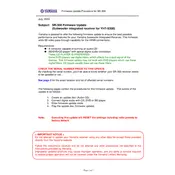
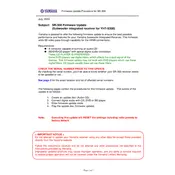
To update the firmware on your Yamaha SR-300, download the latest firmware from Yamaha’s official website. Connect your SR-300 to your computer via USB, and use the Yamaha Firmware Updater tool to install the update. Ensure the device is powered on during the update process.
If a firmware update fails, first ensure your SR-300 is connected properly and has sufficient power. Restart both your computer and the SR-300, and attempt the update again. If the issue persists, contact Yamaha support for further assistance.
To reset your Yamaha SR-300 to factory settings, hold down the [RESET] button on the back panel while powering on the device. Continue to hold the button until the display indicates the reset process has begun.
Ensure that the USB cable is securely connected to both the SR-300 and your computer. Check that the correct drivers are installed on your computer. If the problem continues, try using a different USB port or cable.
Regularly clean your Yamaha SR-300 with a soft, dry cloth to remove dust and fingerprints. Avoid using harsh chemicals or abrasive materials. Ensure vents are clear of obstructions to prevent overheating.
To improve sound quality, adjust the EQ settings to match your preferences and the acoustics of your room. Consider updating the firmware if enhancements have been released by Yamaha.
Ensure the SR-300 is placed in a well-ventilated area free from direct sunlight. Check that all vents are unobstructed. If overheating persists, reduce usage and contact Yamaha support.
Press the [WIFI] button on the SR-300 to initiate the wireless setup. Follow the instructions on the display to select your network and enter the password. Ensure your network is within range.
Yes, you can connect external speakers to the Yamaha SR-300 using the audio output ports. Refer to the user manual for detailed instructions on compatible connections.
Check the power connection and ensure the device is turned on. If the display remains unresponsive, reset the device to factory settings. If the issue persists, contact Yamaha support for repair options.