Yamaha RX-Z11 Update Guide
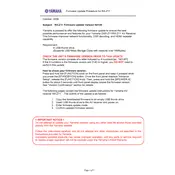
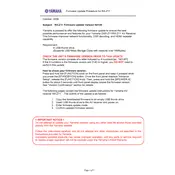
To update the firmware on your Yamaha RX-Z11, first download the latest firmware from the Yamaha support website. Transfer the firmware file to a USB drive formatted as FAT32. Insert the USB drive into the USB port of the RX-Z11, then navigate to the firmware update section in the menu and follow the on-screen instructions.
If your RX-Z11 does not turn on after a firmware update, try performing a factory reset. Disconnect the power, then press and hold the 'Power' button while reconnecting the power cord. If the issue persists, contact Yamaha support for further assistance.
Ensure that all HDMI cables are securely connected and compatible with the HDMI version supported by the RX-Z11. Check the input source settings on both the receiver and the connected device. If problems persist, try different HDMI ports or cables, and update the firmware if necessary.
To maintain your RX-Z11, keep it in a well-ventilated area to prevent overheating. Regularly dust the exterior and ensure that the ventilation holes are not blocked. Periodically check for firmware updates and apply them as needed to ensure optimal performance.
To perform a factory reset on the Yamaha RX-Z11, turn off the receiver. Press and hold the 'Straight' button on the front panel, then press the 'Main Zone' button. Release both buttons and press the 'Right Program Selector' button until 'Initialize Cancel' appears. Use the 'Straight' button to switch to 'Initialize All', then press 'Main Zone' to confirm.
Yes, you can control your RX-Z11 using the Yamaha AV Controller app, available for both iOS and Android devices. Connect your smartphone to the same network as the RX-Z11 and follow the app instructions to pair and control your receiver.
Ensure that the receiver is not muted and the volume is turned up. Check that the correct input source is selected and verify that all speaker connections are secure. Also, confirm that the speakers are functioning properly and that any connected devices are outputting audio correctly.
To optimize sound quality, use the YPAO (Yamaha Parametric Acoustic Optimizer) to calibrate your speakers automatically. Place the YPAO microphone at the listening position, then follow the on-screen instructions to perform the calibration. Adjust manual settings if necessary for your specific room setup.
The RX-Z11 supports a variety of inputs and outputs, including HDMI, component video, composite video, optical and coaxial digital audio, and analog audio inputs. It also features pre-out terminals for all channels and supports Zone 2 and Zone 3 outputs for multi-room setups.
To enable multi-zone audio, connect the speakers for Zone 2 and/or Zone 3 to the corresponding terminals on the RX-Z11. In the receiver's menu, navigate to the 'Zone Control' settings and activate the desired zones. You can then assign different input sources and control volume levels for each zone.