Yamaha RX-V3800 Update Guide
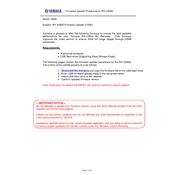
Firmware Update Procedure for RX-V3800
Page.1 of 4
March, 2009 Subject: RX-V3800 Firmware Update V:O061 Yamaha is pleased to offer the following firmware to ensure the best possible performance for your Yamaha RX-V3800 AV Receiver. This firmware improves the video section to ensure RGB full range repeat through HDMI connection. Requirements:
A personal computer USB flash drive (Supporting Mass Storage Class)
The following pages contain the firmware update instructions for the RX-V3800. The outline of the update procedure is as follows:
1. Download the firmware and copy the firmware file to the USB flash drive 2. Enter USB firmware update mode in the advanced setup 3. Insert USB flash drive to AV receiver 4. Confirm updated firmware version
Note: Executing this update will RESET the receivers setting to factory default.
< IMPORTANT NOTICE > Do not attempt to update your Yamaha receiver using any other data file except those provided directly from the Yamaha website. Follow the instructions carefully and do not attempt any other procedures not specified in the instructions provided by Yamaha. Improperly updated products may cause improper operation, and any parts or service required to restore proper operation will not be covered under the Yamaha Limited Warranty.
Firmware Update Procedure for RX-V3800
Page.2 of 4
Instructions for Firmware Update: Step 1. Click here to download the file, unzip the file content and copy the firmware
RXV3800-0017.bin into the root directory of the USB flash drive.
Note) DO NOT put more than one firmware RXV3800-xxxx.bin file on the root directory of the USB flash drive, this will cause the update on the RX-V3800 to not start.
Step 2. Confirm that the AC power cable of the Yamaha receiver is plugged to
the wall outlet and [MASTER] button is switched to the OFF position. Step 3. Press and hold the [STRAIGHT] button behind the front lid and keep it
pressed. Then, press [MASTER] button of the unit. When ADVANCED SETUP appears on the front display of the receiver, release the [STRAIGHT] button.
Step 4. Press and hold the [SLEEP] button on the front panel for about 3
seconds, then the Firmware Update mode is activated. Step 5. Select USB by rotating the [PROGRAM] knob and press the [SLEEP]
button to get into update in wait mode. Step 6. Insert the USB flash drive to the USB terminal located at the front
panel and the writing will start automatically. Note)It will take 10 seconds before the update begins, the total
process will take about 30 minutes to complete.
Update Start Update Finish
STRAIGHT
MASTER
SLEEP
TUNING MODE
PROGRAM USB
Firmware Update Procedure for RX-V3800
Page.3 of 4
Step 7. After Firmware Update is complete is displayed for few seconds, the receiver will power OFF and ON by itself.
Step 8. Turn off the power of the receiver by pressing the [MASTER] button. Step 9. Remove USB flash drive from the front panel. Step 10. Press and hold the [STRAIGHT] button behind the front lid and keep it
pressed. Then, press [MASTER] button of the unit to the ON position. When ADVANCED SETUP appears on the front display of the receiver, release the [STRAIGHT] button.
Step 11. Press and hold the [TUNING MODE] button on the front panel for
about 3 seconds. Version number will appear on the front receiver panel. Table of the version number can be switched by pressing the [STRAIGHT] button.
Step 12. Turn off the power of the receiver by pressing the [MASTER] button. Congratulations! You have completed the firmware update. Your AV receiver is ready for normal use. If you are not able to perform the update, please make arrangements to deliver the unit to an Authorized Yamaha Service Center and they will perform the update. Click here to locate a local service center. If you experience issues during the update, please contact Yamaha Customer Support at (800) 292-2982, Monday through Friday 8 a.m. - 12 p.m. and 1 p.m. - 4 p.m. PT for assistance.
Video Section Version V:O061
General Section Version M:O077
Audio Section Version D:05.13r4
Network Section Version N:1.0.2
Firmware Update Procedure for RX-V3800
Page.4 of 4
IN CASE OF ERROR If Firmware Update is complete is NOT displayed or an error message is shown before completion of the update, perform steps 1 to 12 all over again. If AC power was lost unintentionally during the update process, please follow recovery steps mentioned below to get the RX-V3800 into USB memory firmware upgrade mode again. If you have other problems regarding this update, contact your local Yamaha authorized service center to update the receiver for you. Step PL1) Unplug the AC power cable
from the back of the receiver. Step PL2) Press the [MASTER] button to the ON position. Step PL3) Insert the USB flash drive to the USB terminal on the front panel. Step PL4) Press and Hold the [SLEEP] button and keep it