Yamaha RX-2030 Quick Guide
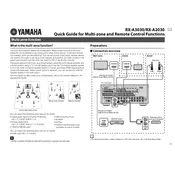
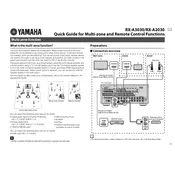
To connect your Yamaha RX-2030 Receiver to WiFi, navigate to the 'Network' settings on the receiver's menu. Select 'WiFi Setup' and choose your network from the list. Enter your WiFi password when prompted.
Check if the receiver is set to the correct input source. Ensure all cables are connected properly. If using external speakers, verify the speaker wires are connected securely. Also, check the mute settings and volume level.
To perform a factory reset, turn off the receiver. Then, press and hold the 'Straight' button while turning the receiver back on. Continue holding the button until 'Advanced Setup' appears on the display, then select 'Initialize' to reset.
To update the firmware, connect the receiver to the internet. Go to 'Network' settings, then select 'Firmware Update'. Follow the on-screen instructions to complete the update process.
To clean the receiver, use a dry, soft cloth to wipe the exterior. Avoid using chemicals or water. Regularly check and clean the vents for dust buildup to ensure proper ventilation and prevent overheating.
Yes, you can control the Yamaha RX-2030 Receiver using the Yamaha MusicCast app. Download the app from your device's app store, then connect it to your receiver over the same WiFi network.
This could be due to the auto standby feature. Check the receiver's settings to see if auto standby is enabled and adjust the settings as desired. If the issue persists, check for overheating or short circuits in speaker wires.
To enhance bass output, access the receiver's equalizer settings. Increase the bass frequencies to your preference. Additionally, ensure that the subwoofer is properly connected and configured in the speaker settings.
Connect the speakers to the corresponding terminals on the receiver. Access the setup menu to configure the speaker settings, selecting '5.1' as the speaker layout. Run the auto calibration to optimize sound settings for your room.
First, ensure all HDMI cables are securely connected. Check if the receiver's HDMI settings match your TV and other devices. Try using different HDMI ports or cables. If issues persist, update the receiver's firmware.