Yamaha PSR-S710 Upgrade Manual
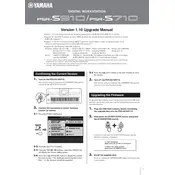
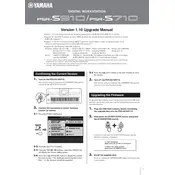
To save a custom voice, press the 'Function' button, navigate to 'Voice Set', make your adjustments, and then save the settings to a user memory slot.
Ensure the power adapter is properly connected to both the keyboard and a working power outlet. Check for any damage to the cable or adapter. If the issue persists, consult a technician.
Visit Yamaha's official website to download the latest firmware. Follow the provided instructions, usually involving transferring the firmware file to a USB device and updating through the keyboard's settings menu.
To reset to factory settings, press and hold the highest white key while turning the keyboard on. This will restore the original factory settings.
Use a USB cable to connect the keyboard to your computer. Install the necessary Yamaha USB-MIDI driver from the Yamaha website to ensure proper communication.
Check if any keys are physically stuck. If not, try a system reset. If the problem persists, it may require professional servicing to diagnose potential internal issues.
Yes, a sustain pedal can be used. Connect it to the 'Sustain' pedal jack on the back of the keyboard. Ensure the pedal is compatible.
Press the 'Record' button, select the track to record, and start playing. Press 'Stop' when you're finished, and save your recording.
Press the 'Function' button, navigate to 'Touch Sensitivity', and choose from the options: Soft, Medium, or Hard to suit your playing style.
Regularly clean the keyboard surface with a soft, dry cloth. Avoid exposure to extreme temperatures and humidity. Check cables for wear and tear. Update firmware as needed.