Yamaha HTR-6295 Update Guide
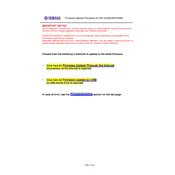
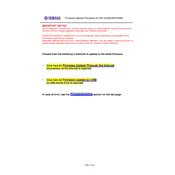
To update the firmware on your Yamaha HTR-6295, download the latest firmware from the Yamaha website to a USB drive. Insert the USB drive into the receiver's USB port, and follow the on-screen instructions to complete the update.
If the firmware update fails, ensure that the USB drive is formatted to FAT32 and the firmware file is uncorrupted. Restart the receiver and attempt the update again. If the issue persists, contact Yamaha support.
To reset to factory settings, press and hold the 'Straight' button on the front panel while turning on the power. Continue holding until 'Advanced Setup' appears, then follow the reset instructions.
Check if the Mute function is activated or if the speakers are properly connected. Ensure the correct input source is selected. If the issue persists, try a factory reset.
Access the network settings on the receiver's menu, select 'Wi-Fi Setup', and follow the prompts to connect to your Wi-Fi network. Ensure your router is within range.
Use a soft, dry cloth to clean the exterior. Avoid using any liquid cleaners. Ensure ventilation openings are free from dust and debris to maintain optimal performance.
Yes, download the Yamaha AV Controller app from your device's app store. Ensure your receiver is connected to the same network as your mobile device for seamless control.
Ensure the receiver has adequate ventilation and is not enclosed in a tight space. Turn off the unit and allow it to cool down. Clean any dust from the vents and consider using a cooling fan.
Confirm that all HDMI cables are securely connected. Try different HDMI ports and cables. Update the receiver's firmware and ensure connected devices are compatible.
Access the sound setup menu, select 'Speaker Configuration', and set up your speakers according to your room layout. Use the YPAO microphone for automatic calibration.