Yamaha HTR-4072 Update Guide
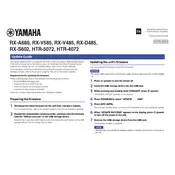
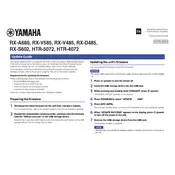
To update the firmware on your Yamaha HTR-4072, connect the receiver to the internet using an Ethernet cable. Then, navigate to the Setup menu, select 'Network Update', and follow the on-screen instructions to complete the update.
If your Yamaha HTR-4072 does not power on, first check if the power cord is securely connected to both the receiver and the wall outlet. Ensure the outlet is functioning by testing it with another device. If the issue persists, perform a factory reset.
To perform a factory reset, turn off the receiver. Then, press and hold the 'Straight' button while pressing the 'Main Zone Power' button. Select 'Init All' using the program selector and confirm the reset.
If there is no sound, check that the correct input source is selected. Ensure all cables are properly connected and that the volume is turned up. Also, make sure the mute function is not activated.
To connect via Bluetooth, press the 'Bluetooth' button on the remote or select 'Bluetooth' from the input options. Ensure Bluetooth is enabled on your smartphone, and select 'HTR-4072' from the list of available devices.
To set up Wi-Fi, press the 'Setup' button on the remote, go to 'Network', and select 'Network Connection'. Choose 'Wireless' and follow the prompts to connect to your Wi-Fi network.
If you're experiencing network issues, ensure your router is working correctly and the receiver is within range. Restart both the receiver and the router. Check if the firmware is up to date, as outdated firmware can cause connectivity problems.
To enable HDMI-CEC, press the 'Setup' button, navigate to 'HDMI', and select 'HDMI Control'. Turn on the HDMI Control feature and ensure that your TV and other connected devices also have HDMI-CEC enabled.
If the display is blank, check if the 'Dimmer' setting is too low by pressing the 'Dimmer' button on the remote. Ensure the receiver is powered on and not in standby mode.
To manually configure speaker settings, press 'Setup', navigate to 'Speaker', and select 'Manual Setup'. From there, you can adjust the speaker sizes, distances, and levels to suit your listening environment.